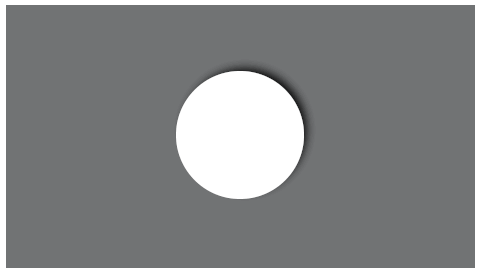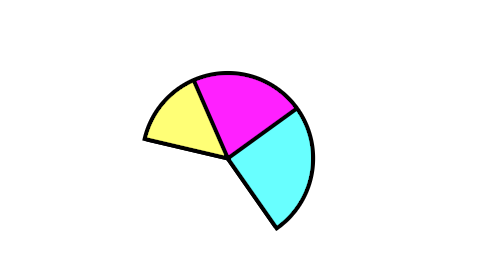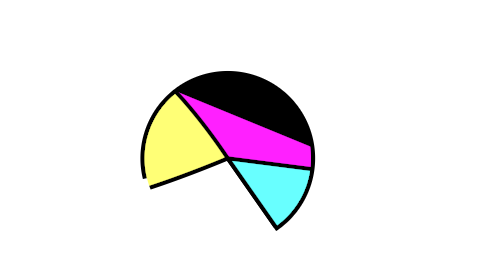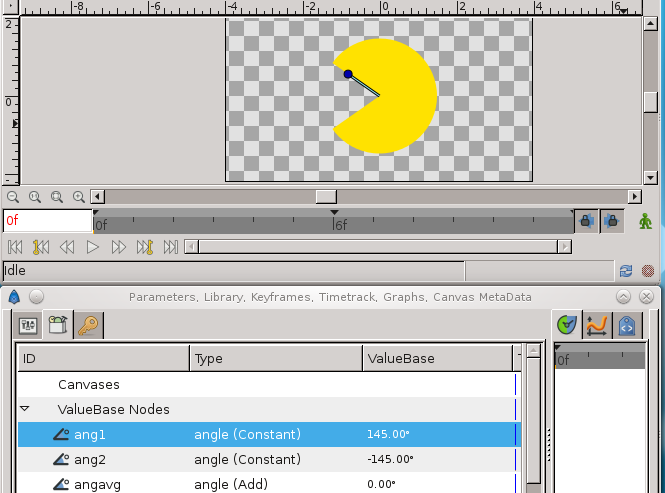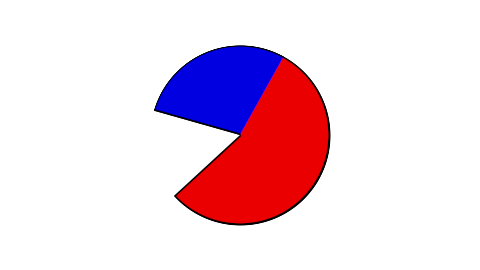As you noticed Synfig can’t do circle sectors directly. Instead some blend method trickery is needed to simulate it. It basically consists of cutting out a circular shape out of a polygon shape.
The cutting part can be achieved by something similar to this:
wiki.synfig.org/wiki/Subtracting_Shapes
The only difference is that the circle is inverted to make a circular cutout, rather than a circular hole.
Once you have the circle with Alpha over you can place a Polygon under it. If you play a bit with the polygon’s handles you can manually make a pie chart sector. But you need to be careful with the handles to avoid some stray polygon edge from cutting into the pie chart, breaking the illusion (as it happened above with the pink sector).
In the file I posted in that other thread the polygon handles are calculated automatically instead. The two important values are ang1 and ang2 in the Library tab:
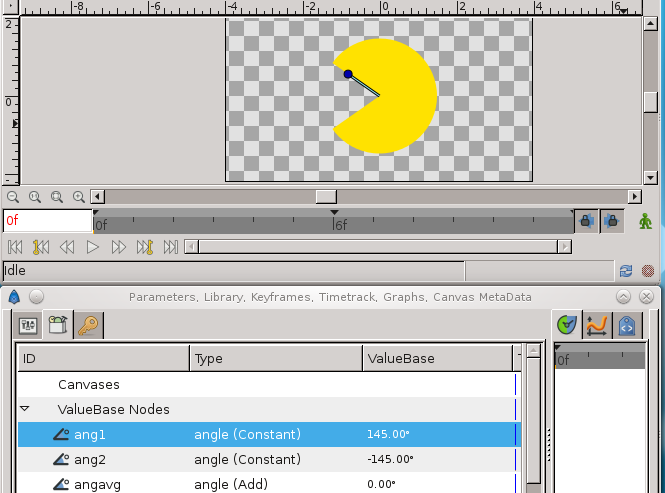
These two angles define the circle sector which is filled in (in a way similar to how Inkscape works). The polygon vertexes are calculated automatically (using Synfig’s valuenodes) starting from these two angles. I removed the animation from the file so you can play with the ang1 and ang2 values yourself:
pacman-3.sif (29.2 KB)
In summary, the midpoint between the two angles is first calculated and then the midpoint between that and each one of the original angles. These results in 5 angle values, which are used for 5 of the vertexes for the polygon shape (with the last vertex being at the circle’s center). This calculation ensures that the polygon only cuts the circle at the desired part to achieve the pie chart shape.
So what does all this means for you? Well you can copy&paste the entire PieSlice group into a new file and work from there. Buuuuut you need to first Unexport the ang1 and ang2 value from Library tab (right-click > Unexport), otherwise the new copy of the group will reference back to the original PieSlice (in the other file even!).
Once copied to the new file you’ll want to open the PieChart group, select the Polygon004 shape, go into the Parameters, into the Vertices List parameter, into Item 1 and export the Theta parameter (right-click > Export) inside of it, and also into Item 5 and export that other Theta parameter. Those two values you exported are the ang1 and ang2 values we had previously, but for the new copy of the pie slice. The process of Unexport > Copy&Pase > Export ensures each pie slice is independent from one another.
You can repeat that process as many times as you want to get as many pie slices as needed. Just make sure to follow the Unexport > Copy&Paste > Export procedure. The fill color of the slice is simply the color of Polygon004 (the color of the circle doesn’t matter, only it’s alpha value which should be 100%). The outline of the pie shape is the combination of the two outline layers (one for the curved part and one for the straight parts).