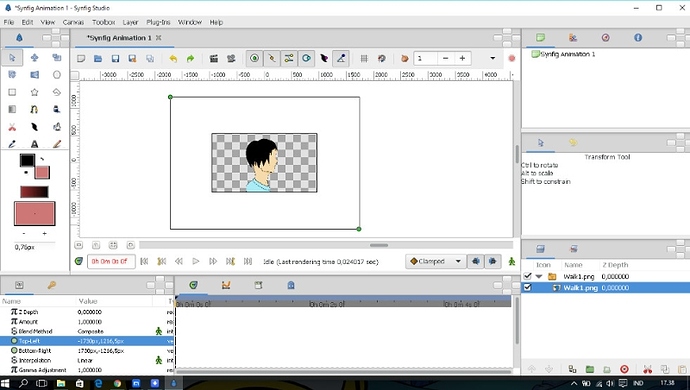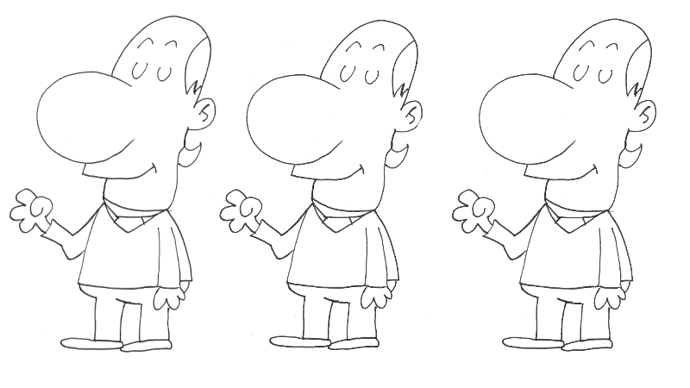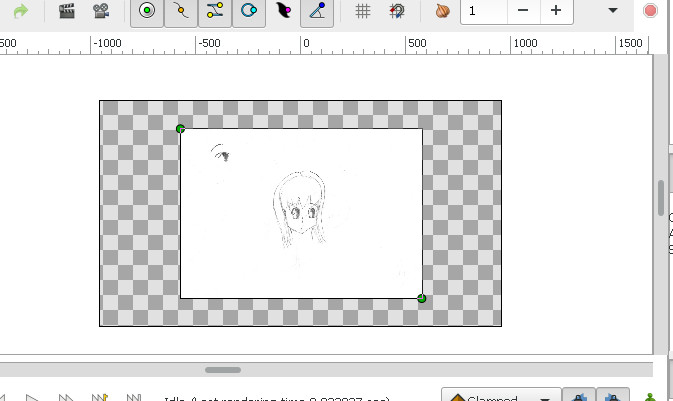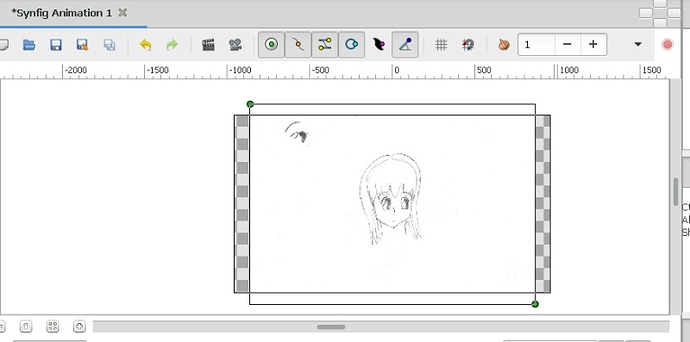Hello, everyone!! 
It’s such a long time since the last time i ask for things in this forum (and got such a plenty of help). 2 months maybe…?
And well, finally i did a lot of searching and testing.
So, apparently the “anime” thing that i always looking for to make was called “limited animation”. Which means it reuses some animations and limiting the frame usage as well (as far as i know). And it uses even less number of frames sometimes, which is what most of the Japanese animation looks like.
And i finally got a workflow that i pretty much desired… 
- Draw keyframes on paper, (yep, i got my table finally about a month and a half ago)
- Scan it to pc. I haven’t found whether i could resize it in scanning process yet (i drew all the keyframes in A4 paper, which is too big).
If not, i’ll just resize it when doing the step 3 - Inking and coloring in Krita (lovin’ it!!). Resize first if necessary. It also supports add layer from an image file, which is useful for onion skinning.
Also in this step i might end up drawing some variable frames. Like eyes in any gesture (close, open, half closed) as long as i need it. - Export them on transparent background as .png
- Stack and set all the frames, keyframes and finally render
That’s all for now at least. I just don’t want to go too far ahead.
Now…
That step 4, is a total pain. 
At least it was. I was looking for a software that can actually do that task, and the results are a total NULL 
The closest thing was blender VSE, but it was way too hard to navigate.
And then there’s a bit of a hope when i see this in the forum : image by image animation
That is just exactly what i need in this situation. Thank goodness!! 
This seems a bit needy or silly, but…
Is there any way to import a number of images at once ?
And also making sure that all the images i imported always have the same resolution as the original images itself (not too thin or thick) ?
Oh, also is there any other way to do it other than those three methods that was mentioned above (switch layer, perhaps) ?
yep… too needy isn’t it ? 
But alas, i’m happy that Synfig studio just saved my day ![]()