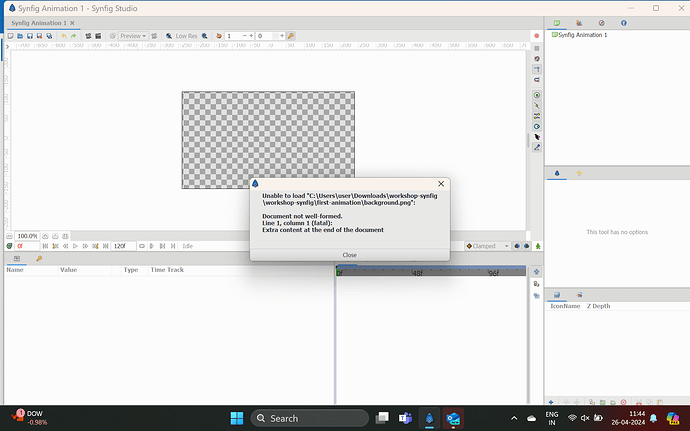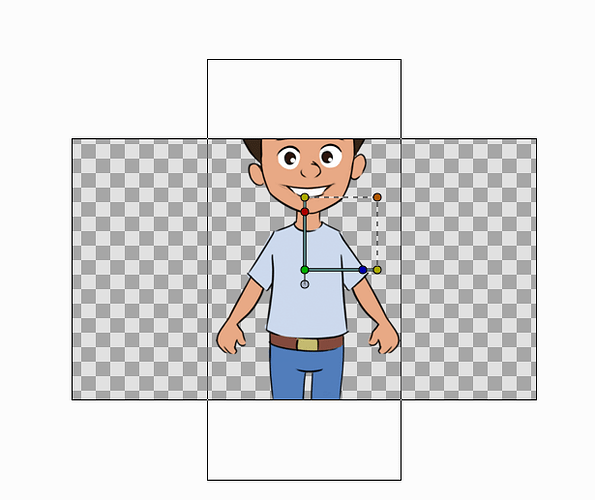Please post your questions about “Your First Animation” tutorial here.
I am trying to do the lesson 2. I downloaded the file to my computer and it is in the download file. I can not see what the person did to get the file down to synfig. I just see his curser go to a black part above the synfig and presto there goes the background and the boy. I am not able to get that picture on to synfig. Please help. I know you think I’m an idiot but I can not not figure it out.
I finally got the background onto the stage. I tell you. I was really frustrated for awhile. I think I will go draw or sew now. ![]()
i have downloaded the workship.zip but after zpping i could not be able to import the boy and background to the stage please guide me.
Can you please shoot a video on your phone, showing your attempt to import boy?
I am unable to load the images , pngs from the file workshop.zip it shows that the file contain extra content at end of document its shows fatal in first column first line and show file not well performed so please give me the solution for this problem and provide another workshop zip file that will help me…Do reply to my query asap as I want to use it to create animation for the competition. I am uploading the image do check!
Version 1.4.4 has an issue when importing files into an unsaved animation file.
Please save the (blank?) animation before importing images.
Next stable version won’t have this issue.
I use version 1.5.1 so how can I do to resolve this problem in this version.??
I guess the problem is with the file. One user named john uploaded a boy image so I tried to use it. It was uploaded successfully and the workshop zip file is not getting uploaded
@Purva_Ingole
Hi!
Please do not use “File” - “Open” menu command for importing images.
Use “File” - “Import” for that.
OK I will try with this.
I am at the beginning of the lesson 2. I imported a boy but the picture is much bigger in the area of work. What can I do?
You have four options:
- If you already imported, you can resize the image proportionally by dragging the brown handle (that one with dashed lines from the yellowish handles).
- If you have not imported it yet, you can check the “Scale to fit canvas” in the Import dialog (Synfig Studio >= 1.5.0)
- You can resize canvas:
- via menu Canvas > Properties; or
- via menu Canvas > Resize (Synfig Studio >= 1.5.2 - yet to be released)