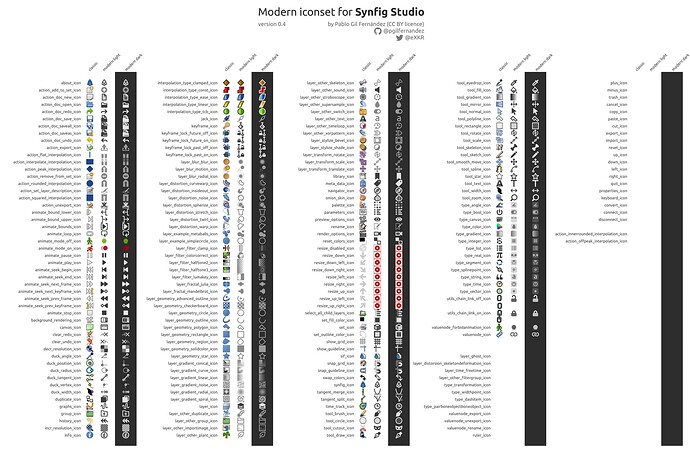New version:
- 178 icons “modernized” of 213 estimated but
- at this point all themeable Synfig icons are finished so you could try this version and enjoy the new theme as the very best that now the app can offer
- there are 9 that looks like they aren’t in use so I haven’t designed any replacement yet
- there are around 33+ additional ones that need further code changes but make the whole set of Synfig icons themeable (that will be my new task: design the icons for Classic theme, then the Modern theme and finally make code changes to make them work)
Download v.04 here modern_iconset_v04.zip (1,5 MB)
As commented in my first post, although under Synfig v1.5.1 Preferences there is an option to change “icon theme”, it only changes some of them, not the whole set so I suggest to test the modern icons as follows:
- browse the following path in your computer [path_to_synfig]/share/synfig/icons/
- rename /classic/ folder as /classic_original/
- uncompress the zip and place it in /icons/ folder
- you will find /modern_light/ and /modern_dark/ folder. Rename the one you want to use as /classic/
- Launch Synfig and enjoy
I hope you like the update ![]()