Hi Animtim,
I’ve looked to my xorg.conf and I don’t see anything special for the wacom setup for dual screens. All the relevant lines are commented out by hal.
Basically the thing is that I use the wacom device from time to time and I only use it on one of the monitors. I have a Tablet laptop where I squeeze my brain to produce “quality images”  So the Graphire is a dust covered device latest days.
So the Graphire is a dust covered device latest days.
-G
[size=85][code]# nvidia-settings: X configuration file generated by nvidia-settings
nvidia-settings: version 1.0 (buildd@crested) Sun Feb 1 20:25:37 UTC 2009
xorg.conf (X.Org X Window System server configuration file)
This file was generated by dexconf, the Debian X Configuration tool, using
values from the debconf database.
Edit this file with caution, and see the xorg.conf manual page.
(Type “man xorg.conf” at the shell prompt.)
This file is automatically updated on xserver-xorg package upgrades only
if it has not been modified since the last upgrade of the xserver-xorg
package.
If you have edited this file but would like it to be automatically updated
again, run the following command:
sudo dpkg-reconfigure -phigh xserver-xorg
commented out by update-manager, HAL is now used
commented out by update-manager, HAL is now used
commented out by update-manager, HAL is now used
#Section “InputDevice”
Driver “wacom”
Identifier “stylus”
Option “Device” “/dev/input/wacom”
Option “Type” “stylus”
Option “PressCurve” “50,0,100,50” # Custom preference
Option “USB” “on”
#EndSection
commented out by update-manager, HAL is now used
#Section “InputDevice”
Driver “wacom”
Identifier “eraser”
Option “Device” “/dev/input/wacom”
Option “Type” “eraser”
Option “USB” “on”
#EndSection
commented out by update-manager, HAL is now used
#Section “InputDevice”
Driver “wacom”
Identifier “cursor”
Option “Device” “/dev/input/wacom”
Option “Type” “cursor”
Option “USB” “on”
#EndSection
commented out by update-manager, HAL is now used
#Section “InputDevice”
Driver “wacom”
Identifier “pad”
Option “Device” “/dev/input/wacom”
Option “Type” “pad”
Option “USB” “on”
#EndSection
commented out by update-manager, HAL is now used
#Section “InputDevice”
Identifier “Generic Keyboard”
Driver “kbd”
Option “XkbRules” “xorg”
Option “XkbModel” “pc105”
Option “XkbLayout” “es”
Option “XkbOptions” “lv3:ralt_switch”
#EndSection
commented out by update-manager, HAL is now used
#Section “InputDevice”
Identifier “Configured Mouse”
Driver “mouse”
Option “CorePointer”
#EndSection
Section “Monitor”
Identifier “Configured Monitor”
EndSection
Section “Monitor”
Identifier “Monitor0”
VendorName “Unknown”
ModelName “CRT-0”
HorizSync 30.0 - 82.0
VertRefresh 56.0 - 76.0
EndSection
Section “Screen”
Identifier “Default Screen”
Device “Configured Video Device”
Monitor “Configured Monitor”
Option “AddARGBGLXVisuals” “True”
DefaultDepth 24
EndSection
Section “Screen”
Identifier “Screen0”
Device “Device0”
Monitor “Monitor0”
DefaultDepth 24
Option “TwinView” “1”
Option “TwinViewXineramaInfoOrder” “CRT-0”
Option “metamodes” “CRT-0: 1400x1050 +1280+0, CRT-1: nvidia-auto-select +0+0”
# Removed Option “metamodes” “CRT-0: nvidia-auto-select +1280+0, CRT-1: nvidia-auto-select +0+20”
SubSection “Display”
Depth 24
EndSubSection
EndSection
Section “Module”
Load “glx”
EndSection
commented out by update-manager, HAL is now used and auto-detects devices
Keyboard settings are now read from /etc/default/console-setup
#Section “InputDevice”
Identifier “Keyboard0”
Driver “kbd”
#EndSection
commented out by update-manager, HAL is now used and auto-detects devices
Keyboard settings are now read from /etc/default/console-setup
#Section “InputDevice”
Identifier “Mouse0”
Driver “mouse”
Option “Protocol” “auto”
Option “Device” “/dev/psaux”
Option “Emulate3Buttons” “no”
Option “ZAxisMapping” “4 5”
# generated from default
#EndSection
Section “Extensions”
Option “Composite” “Enable”
EndSection
Section “ServerLayout”
Identifier “Default Layout”
Screen 0 “Screen0” 0 0
commented out by update-manager, HAL is now used and auto-detects devices
Keyboard settings are now read from /etc/default/console-setup
InputDevice “Keyboard0” “CoreKeyboard”
commented out by update-manager, HAL is now used and auto-detects devices
Keyboard settings are now read from /etc/default/console-setup
InputDevice “Mouse0” “CorePointer”
# commented out by update-manager, HAL is now used
# InputDevice "stylus" "SendCoreEvents"
# commented out by update-manager, HAL is now used
# InputDevice "cursor" "SendCoreEvents"
# commented out by update-manager, HAL is now used
# InputDevice "eraser" "SendCoreEvents"
# commented out by update-manager, HAL is now used
# InputDevice "pad"
EndSection
Section “Device”
Identifier “Configured Video Device”
Driver “nvidia”
Option “NoLogo” “True”
EndSection
Section “Device”
Identifier “Device0”
VendorName “NVIDIA Corporation”
BoardName “GeForce 8800 GT”
Driver “nvidia”
Option “NoLogo” “True”
EndSection
Section “ServerFlags”
Option “Xinerama” “0”
EndSection
[/code][/size]
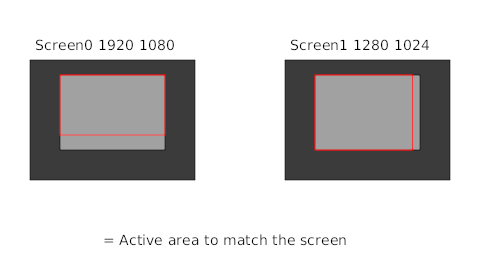
 So the Graphire is a dust covered device latest days.
So the Graphire is a dust covered device latest days.