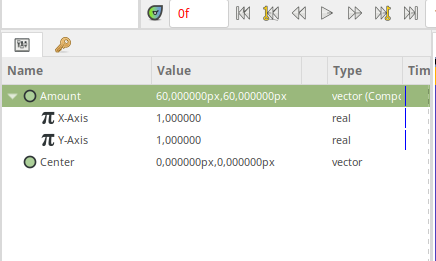There is this synfig YouTube toturial https://youtu.be/cawWHY8i4lA
the author talks about direction layer where by if a character is facing left it Could face right but I can not find this layer in synfig.
Any help is appreciated!
Hey there,
There’s no “direction” layer. What author meant is called “Stretch” layer and is located under “Layer->New Layer->Distortions->Stretch”.
Setting “Amount” parameter to -1 mirrors every layer below which can be used to change direction.
Great thanks for that correction,
however when I tried that layer in the parameters menu under value there is 60px,60px I tried changing this and nothing happens
https://wiki.synfig.org/Stretch_Layer
The wiki page is outdated and was valid for an old version of Synfig
60px is called a “Synfig Unit” (historical, has some applications like in the parameters of the canvas).
Strech Amount parameter can be considered as (Horizontal,Vertical) ratio vector.
(-60,60) will mirror horizontaly, (60,-60) vertically.
If you use other values, it will either strecth or shrink.
For example (60,30) will make your layer the same horizontally but the half in height (30/60= 0.5)
So the “rule” for this layer is:
A surface of one Synfig Unit (60px x 60px) will be displayed in a surface of Stretch.Amount (valueX, valueY)
Logic and ergonomic? ![]()
Very informative,thanks!
you just need to put a neg infront of 60px for x value & press “Enter key” it then takes you to y value here you leave it as it is & press “Enter” to confirm the new values
This would break some existing projects using converters.
In the other hand, we could implement the possibility to use facade/custom controls for each layer.
Thinking about scaling factor which is using a logarithmic value 
We could visually show as percentual for user.
The file remains as it is now.
Maybe a new version would automatically convert from old to new format. 
I suggest to replace it into units. I.e. “1.0” for scale 100%.
Then it is possible to do this:
In fact, you can already see those values in units if you convert “Amount” parameter to Composite: