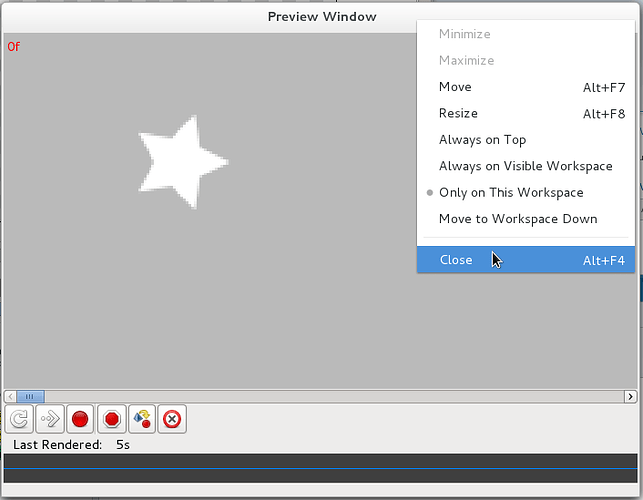it will be nice improvement. added to my list ![]()
in current version 0.63.0, there are:
[loop] [play] [stop] [halt render] [re-preview] [erase all]
play - play the rendered frames
stop - actually, it is not a stop but a pause.
halt render - it stops render, (doesn’t pause).
re-preview - it always remove all rendered frames then starts rendering again according your current time settings(From To).
erase all - stops playing and rendering, then remove all rendered frames.
the clicking on time scrollbar or soundtrack will stop playing as well.
I plan to
1) clean up the buttons without modifying their functionalities.
1.1) rename the stop to pause
1.2) rearrange/organize these buttons in a clear way
1.3) redraw buttons icons
1.4) hide the soundtrack since we don’t support sound currently
1.5) try to merge play and pause buttons and improve the behaviors according to rylleman’s input.
After 1) is done:
-
replace time scrollbar with time slider widget as those used by other media player, Gnome Movie Player, totem for example.
-
try to merge “preview options” pop-up dialog into preview window to reduce sub-windows for more smooth workflow.
-
once 3) is implemented and works well, then consider to replace re-preview button with render button.
-
try to implement pause render function for render button.
-
try to fix “the render fit into the window size when it is resized by the user”.
Good plan jcome 
-G
Great plan!
Hi guys, I didn’t forget this plan ![]()
How about using an animating icon to indicate rendering status?
![]()
see the attached for more detail, it is nice to build animated UI mockup in Synfig Studio.
preview_window_rendering.mp4.zip (202 KB)
edited: added rendering icon.
Coolio as itself!
-G
Good idea with an animated icon!
Beware on compatibility of Gtkmm versioning. Please be sure that you don’t use a Gtkmm version higher than the current one which is the 2.4 series. It is probable that the aniamated icon is a newly gtk addition.
-G
another brain-storming

Dear Artists,
Will it help you if I add a new previous/next rendered frame for playback widget? as following:
| [Prev Frame] | [Play/Pause] | [Next Frame] |
or you can ref to the above mockup.
Previously that functionality was obtained from the horizontal scroll widget left and rigth buttons, so I see it as needed since you replaced the horizontal scrollbar by the scale widget. So, yes, it is needed.
-G
I didn’t know this functionality at all, thanks point it out ![]()
I always wondered why we have to wait till animation is rendered before PREVIEW. I understand it has to be rendered before exporting, but preview? As we can move freely in the timeline and synfig is basically vector program so no rendering is needed, can we in preview just move through timeline w/out rendering (just showing frames, pretty much like you would “preview” it by dragging current frame scrollbar, only difference it’d be that progression would be at specific rate).
Like this:

Most PCs aren’t fast enough to do this in realtime. It may be possible for simple cases featuring only a couple of layers, but when you start getting multiple complex layers, your preview will not keep up in realtime.
Chris
The improvements to the Preview window look very exciting. I was wondering, when you’re working on the Preview window, could you make sure it has a “close” icon at the top right of the title bar if you are using GNOME 3.x?
At the moment you have to right click on the title bar and then select close.
In GNOME 2.x the preview window has a close icon, but in GNOME 3.x it is missing.
Pressing the ESC key will close the window too.
-G
Thanks Genete, that’s really handy to know - particularly as I’m going to be doing Synfig animation today.
Oh, and Darkhog - the play button under the timeline should behave as you describe…
The current version of preview window is implemented in a dialog widget, but Gnome 3 simply does not include close buttons on any dialogs ![]()
I planed to use Gtk::Window instead, that will fix this issue as a side effort ![]()
That’s great! Many thanks for all your hard work - your new icons look fantastic.