I am new to Synfig (0.63.05) so this problem may be a rookie error. When I import a png file, it looks faded, almost invisible. After experimenting, I determined that the palette must be no more than 16 colors, and that after importing, I must crank up the “Amount” value (Alpha channel of the layer) to somewhere between 4.0 and 10.0 to get opacity of the non-transparent colors. (I thought alpha would be between 0.0 and 1.0???) Changing the blend method from Composite doesn’t seem to help. Even so, there doesn’t seem to be any consistency and sometimes certain colors drop out after saving and restoring the animation. Other file types that don’t have transparency – e.g. jpg – work fine, with full opacity of all colors. What am I missing? How can I get png files to import with full transparency and full opacity? Thanks in advance.
Can you attach the png? You’re right - it should be in the range of 0 (transparent) to 1 (fully opaque).
Pixelgeek, The attached file is just one of many I’ve tried to import. They all exhibit the same kind of problems – faded or missing colors, two different color areas being transparent, erratic display even within the same color block. And they all require adjusting the alpha above 1 to resemble anything like the required image. The images are all created in Corel Paint Shop Pro X4, with the transparency color index selected and a palette of 16 colors (greater than 16 colors made the problem much worse). I’m wondering if I’m supposed to set up some kind of layer ahead of time to receive the image, though it looks like the act of importing itself creates its own layer. I wouldn’t think this should be a complex deal. BTW, I’m running Windows 7 with all of the latest updates. Thanks for your help.
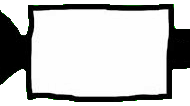
It is a bug, confirmed in Windows XP. For some reason png with 256 colors palette 8 bits are not read properly. Meanwhile the bug is fixed, please use the true color version. Any image editor can save the image in that format.
Also, please open a bug tracker at sourceforge on this matter. Thanks!
-G
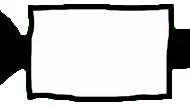
Pixelgeek, Thanks. I’ll try a 24-bit color palette. For some reason, Corel Paint Shop Pro X4 forces you to go to 256 colors or fewer in order to set transparency. I’ll look for a utility that doesn’t have that problem – (Paint doesn’t seem to allow it.) Unfortunately, I won’t be able to do anything until tomorrow, but I’ll definitely post a bug report.
Thanks Genete!