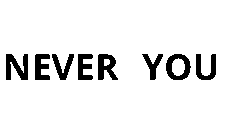I’m new to Synfig Studio. I’m create an animated intro for youtube videos and will probably use it to animate sprites for my next indie game.
Is there any way to create a clipping rectangle that only covers certain objects?
I want to text objects to move from the edge of the screen and end with just two letters. Each word needs to be clipped out at the center of the screen, but the clipping areas must not effect the other word. Here is what it should look like:
never —> <— You
nev ou
nu
Any idea how I might do this?
Hello, and welcome! Is this what you are trying to do?
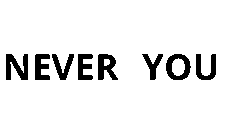
NeverYouNu.sifz (1.5 KB)
I used a rectangle region with the blend method set to “Alpha Over” to create a layer mask which hides overlapping text.
1 Like
Wow that was fast, and exactly what I wanted. I use text rendered from Inkscape though, because I can’t get text to rotate in Synfig. I’ll probably figure it out eventually. I’m pretty good with Inkscape and do all my game graphics in it. Unfortunately Synfig doesn’t like importing my SVGs.
Anyway, thanks for your timely assistance.
Glad I could help! Basic text rotation can be done by adding a rotate layer (Layer>New_Layer>Transform>Rotate), but more complex manipulations like text-to-path are not supported currently. There are, however, some workarounds discussed in this thread:
Thanks again for the help. I have a placeholder video on Youtube that uses your technique. Still having troubles navigating/moving/duplicating keyframes on the timeline, but I’m getting used to it.
1 Like
Importing SVG in Synfig, doesn’t work perfect. You must export as a sif file from Inkscape. It is more guaranteed and works for better.