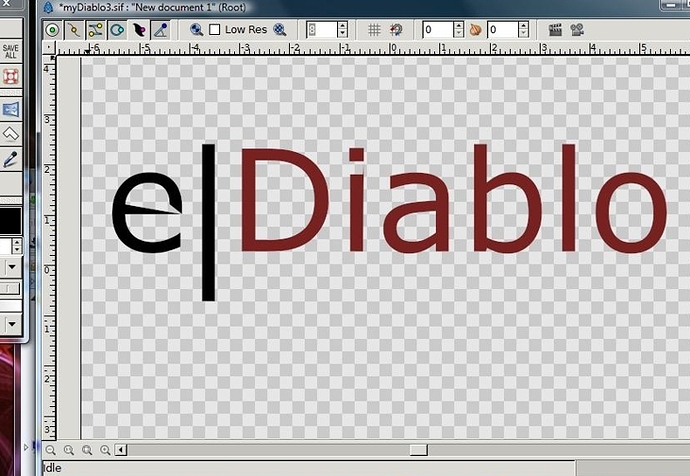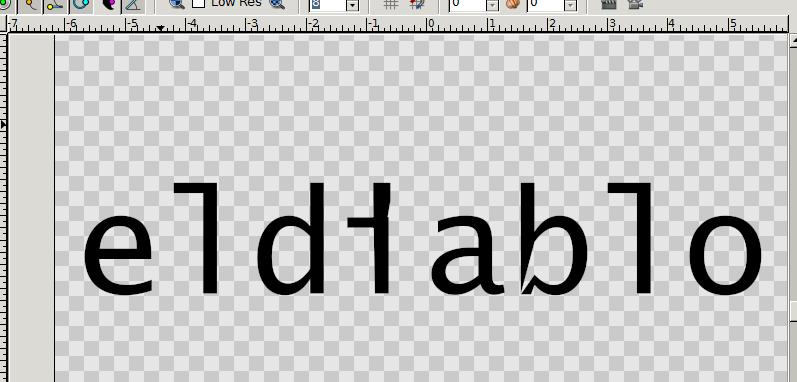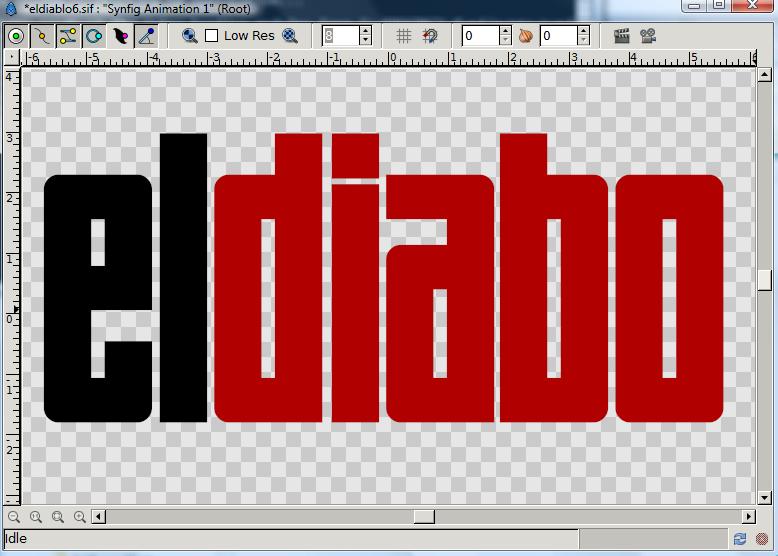UPDATE:
I think I got it… as I say, I think.
The other method of getting said text of different font, while joining nodes didn’t work for me at all. It only send the outer part of my text in so many different positions.
In order for me to get correct text in Inkscape into Synfig, I…
1). Make the text
2). Chose object to path, and select the object paths.
3). I select “Break Apart”
4). In order to close the holes of text (a, e, i, o, u, etc.), I selected either “Difference”, or “Exclusion”, except for the i, where I had to break that apart.
5). I check to make sure that I did all text object (selecting “Difference” e.g.) one by one.
6). Then I “Save to Copy” my file under the .sif extension.
Then, I double-click on my saved .sif file, and it gives me the correct text creation that I did.
It’s a very complicated process to do (now, I cannot say that I found a solution), but I managed to work up something.
With that, I attached a file
What I want to acomplish in doing is to make a Title/Credit Sequence in Synfig similar to that of Adobe After Effects.
I thank you very much for all the assistance provided.
If there are any suggestions/workarounds, I appreciate them.